Join our network of over 200+ hotels growing their direct revenue online. Get Started
Join our partner networks of over 200+ hotels. Get Started
View what our clients say about us. Testimonials

1.Go to https://mapsplatform.google.com/ and login into your Google account.
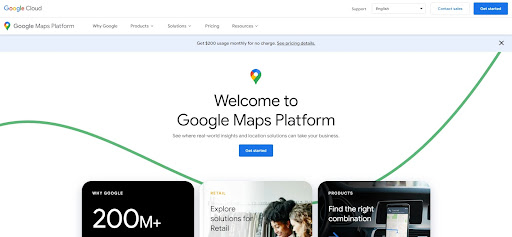
2. Click on Select a project from the blue bar at the top. In the popup, click on New project.
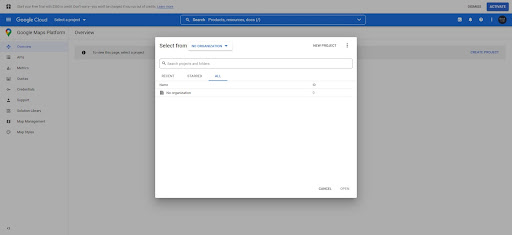
3. Enter a project name and details, then click on Create
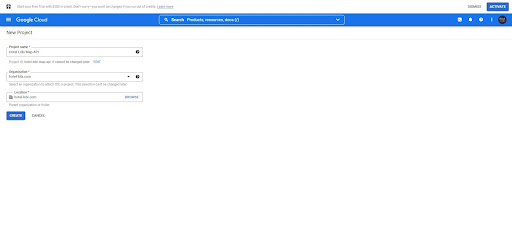
4. Click on APIs from the left menu, then click on Maps Javascript API
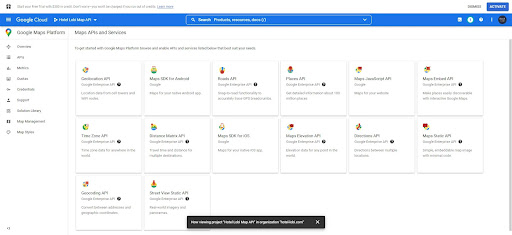
5. Click on Enable to use the API services
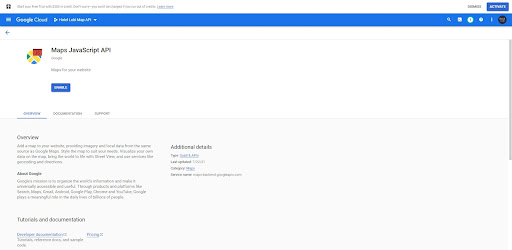
6. Click on Credentials from the left menu, then click on Create credentials. A submenu with several options will appear, select API Key.
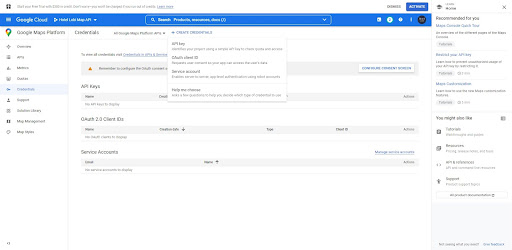
7. After creating the API Key, a modal will appear with the key value and two options: Close and Restrict Key.
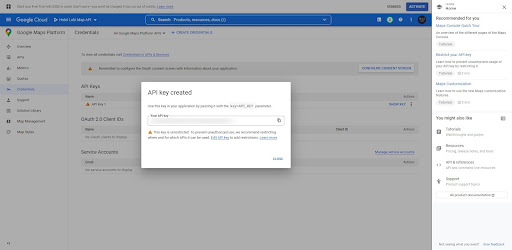
8. Considering that Google will charge you when using the API Key, the best approach is to restrict the API Key usage to authorize only your domain or your IP to use it. That way, if another site tries to use it, an error will be raised. The restrict page looks something like this.
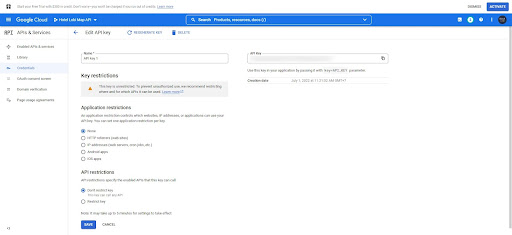
1. Click on three bars icon from the left to open the menu panel, then click on Billing
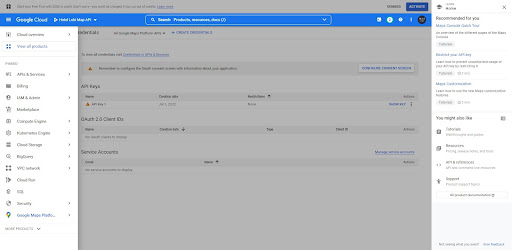
2. Click on Link a Billing account
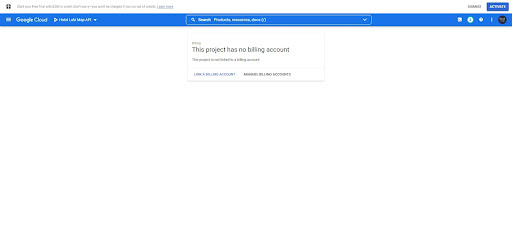
3. In the popup, click on Create Billing account.
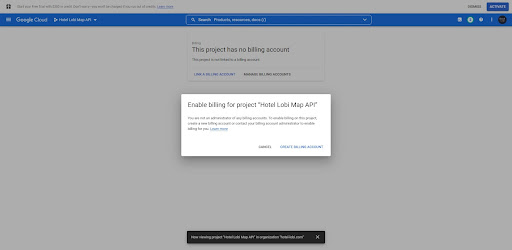
4. Enter a name. A form will appear requesting the billing information. Fill the form and save it. Once you save this form, your billing account should be enabled.
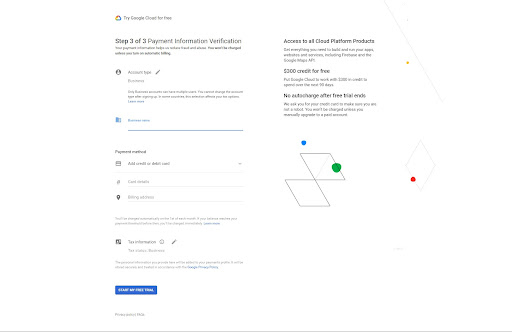
We're here to help our hotel partners take back control of their sales channels - we’re
happy to discuss your requirements and explore how we can increase your revenue.